|
<< Click to Display Table of Contents >> Visit List |
  
|
|
<< Click to Display Table of Contents >> Visit List |
  
|
Select Charts > Select Patient > Visit History
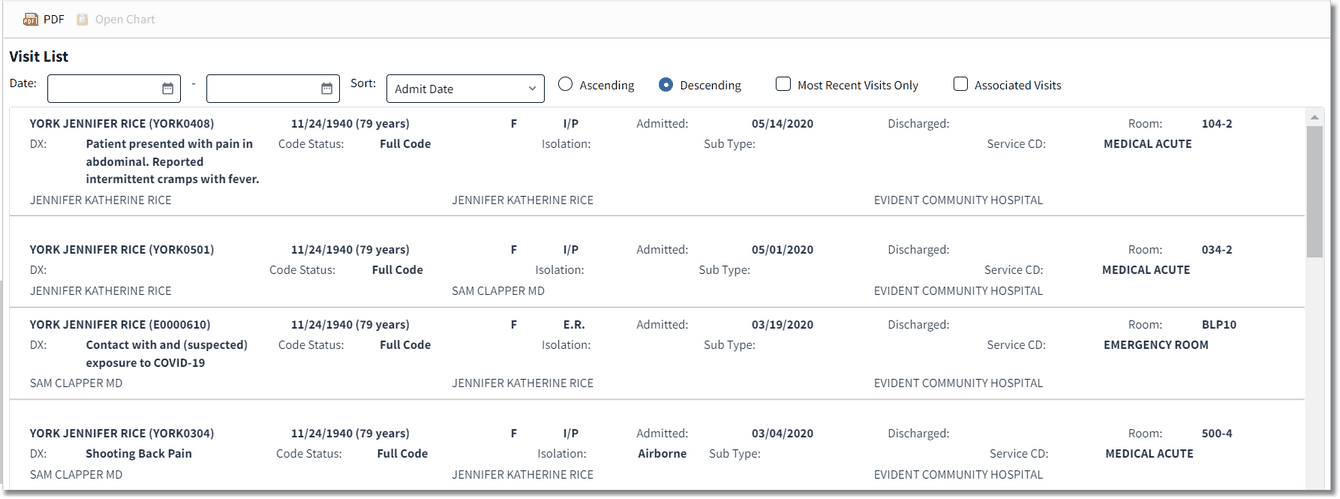
Visit List
Visit Information
The Visit List screen includes the following information on each visit:
•1st Row
oName (Visit Number): Displays the patient name and visit number within parenthesis.
oDate of Birth (Age): Displays the patient date of birth and age at the time of visit within parenthesis.
oGender: Displays the patient gender, M for male, F for female, or U for unknown.
oVisit Type: Displays the patient stay type.
oAdmitted: Displays the admission date.
oDischarged: Displays the discharge date.
oRoom: Displays the room assignment.
•2nd Row
oDX: Displays the diagnosis from the Grouper.
oCode Status: Displays the patient's code status.
oIsolation: Displays the patient's isolation precautions.
oSub Type: Displays the visit sub type.
oService CD: Displays the visit service code.
•3rd Row
oPhysician: Displays the Attending and Primary Physicians.
oFacility: Displays the name of the facility.
Visit List Filter Options
•The Visit List may be filtered by date range by entering specific dates in the Date fields or selecting a date from the available calendar icons.
•The Sort field can be used to sort the list in Ascending or Descending order by the following:
oAdmit Date: Sorts the list sequence in order of admit date.
oDischarge Date: Sorts the list sequence in order of discharge date.
oDiagnosis: Sorts the list sequence in alphabetical order of diagnosis, which populates from the Grouper.
oAttending Provider: Sorts the list sequence in alphabetical order of Attending Physician last name.
oPrimary Provider: Sorts the list sequence in alphabetical order of Primary Physician last name.
oVisit Type: Sorts the list sequence in alphabetical order according to Stay Type of the visit.
oFacility: Sorts the list sequence in alphabetical order of facility name.
•The Most Recent Visits Only option displays only the most recent past visits from each facility and shared AR. Once the Most Recent Visits Only option is selected, the software will retrieve the most recent visit from each the following areas:
oMost recent hospital visit.
oMost recent visit from each shared facility.
oMost recent visit from every clinic if the facility is a shared AR. These are the clinic departments with a Clinic Code on page 5 of the Department Maintenance Table.
oMost recent Emergency Department Information System (EDIS) visit from the hospital. These are the departments defined as Emergency Department on page 2 of the Department Maintenance Table.
•The Associated Visits option is available only for Critical Access facilities and will display all the sub-accounts associated with a Critical Access visit.
NOTE: The user must have the behavior Show Sub Accounts in Identity Management to see Associated Visits.
Action Bar Options
The following options are available from the action bar:
•Open Chart: This option becomes active when a visit is selected from the list. Selecting it opens the patient chart for review.
•PDF: Provides the current view in PDF format.