|
<< Click to Display Table of Contents >> Addressing Hospital Notifications |
  
|
|
<< Click to Display Table of Contents >> Addressing Hospital Notifications |
  
|
The Hospital Notifications column alerts users of any unverified orders, new results, and medication reassessments due for patients.
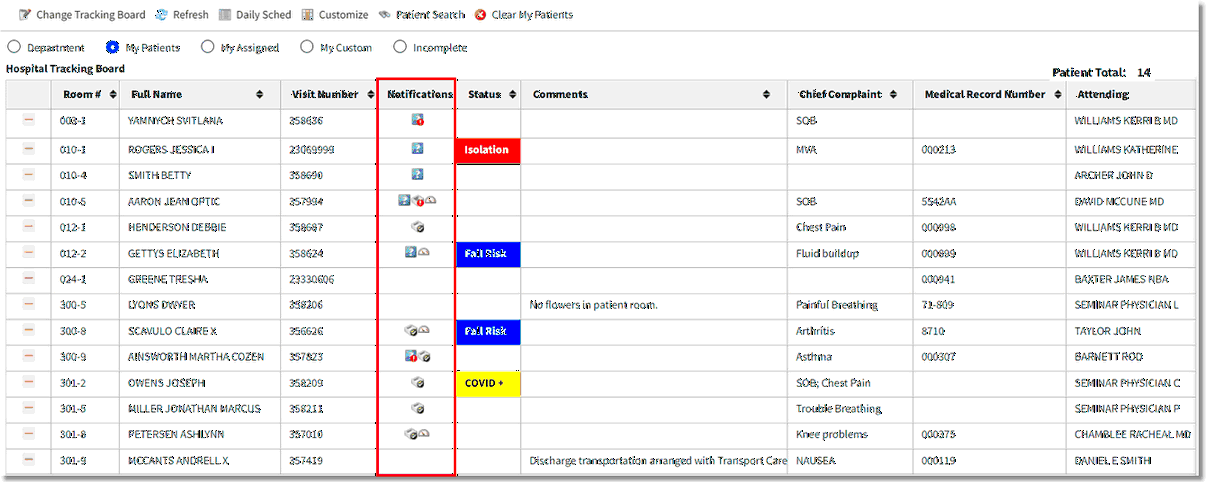
Tracking Board - Hospital Notifications Column
Unverified Orders
The Unverified Orders icon ![]() will display in the Notifications column when the patient has unverified orders. If any unverified orders have a Stat priority, a red exclamation badge will display on the icon
will display in the Notifications column when the patient has unverified orders. If any unverified orders have a Stat priority, a red exclamation badge will display on the icon ![]() . Select the notification cell to display the Notification Detail panel with the list of unverified orders.
. Select the notification cell to display the Notification Detail panel with the list of unverified orders.
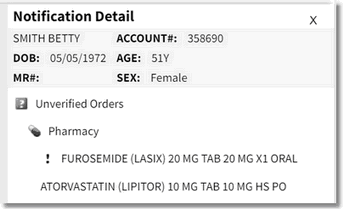
Notification Detail - Unverified Orders
Double-click the Unverified Orders header to launch directly to the Verify Orders screen.

Notification Detail - Unverified Orders
To verify all orders and remove the notification, select Verify All.

Verify All Orders
To verify individual orders, select the check box to the left of the order information and select Verify.
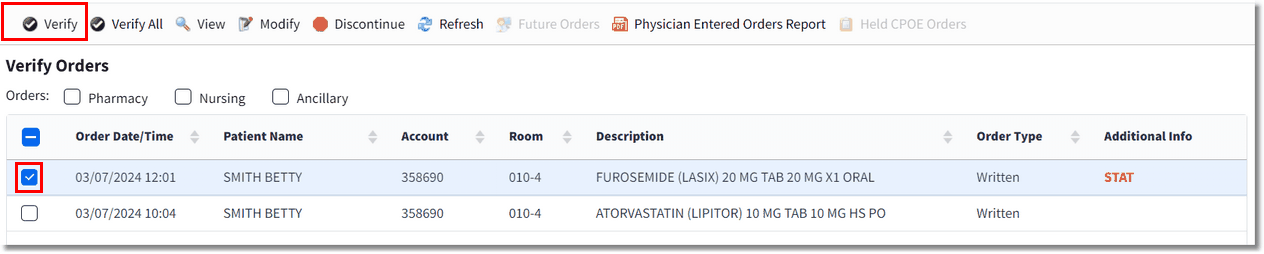
Verify Individual Orders
Results
The Results icon ![]() will display in the Notifications column when new results with non-critical values are available on the patient. If there are any critical values, a red exclamation badge will display on the icon
will display in the Notifications column when new results with non-critical values are available on the patient. If there are any critical values, a red exclamation badge will display on the icon ![]() . Select the notification cell to display the Notification Detail panel with the list of the results.
. Select the notification cell to display the Notification Detail panel with the list of the results.
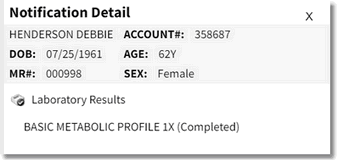
Notification Detail - Results
To view and acknowledge all laboratory results, double-click the Laboratory Results header.
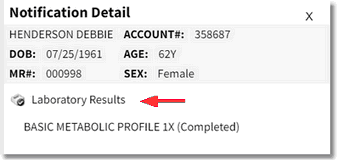
Notification Detail - Results
The Results Summary Screen displays. Select Acknowledge All to acknowledge all results and remove the notification.
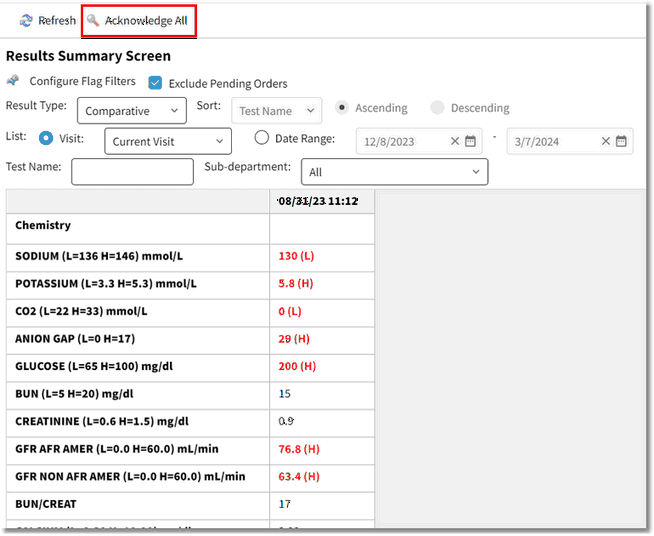
Results Summary Screen
To view and acknowledge individual laboratory results, double-click on the laboratory test.
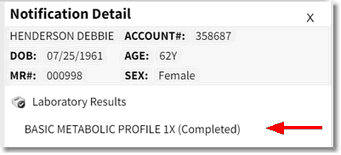
Notification Detail - Results
The test result displays. Select Acknowledge to acknowledge the test results.
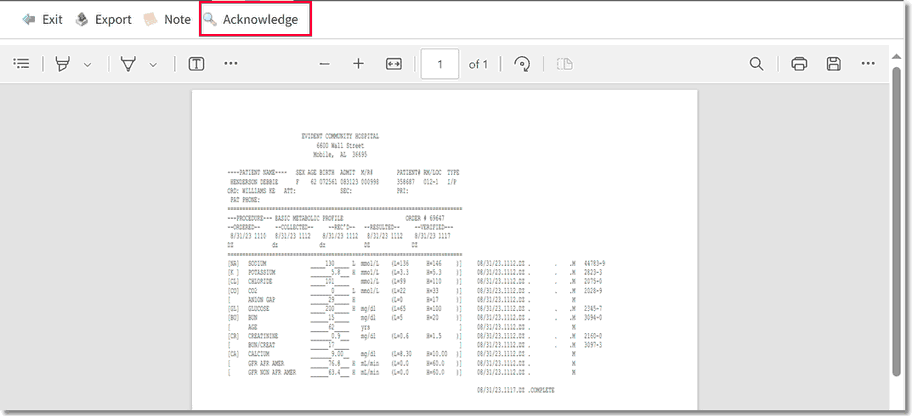
Test Results
Transcriptions
If test results are associated with a transcription, double-click the results header to access the Transcription application.
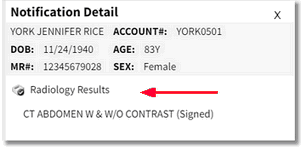
Notification Detail - Results
All transcriptions display. Double-click on a transcription entry to view the transcription.

Transcriptions
Select Acknowledge to acknowledge the transcription. Once all transcriptions in the Notification Detail panel are acknowledged, the notification will be removed.
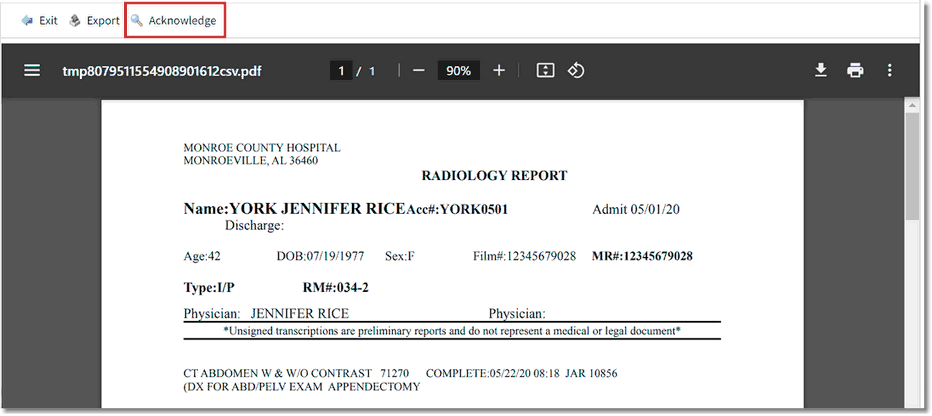
Transcription
To view and acknowledge individual transcription results, double-click on the test result in the list.
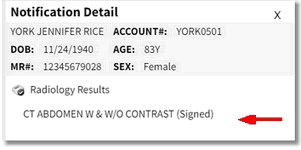
Notification Detail - Results
The transcription results displays. Select Acknowledge to acknowledge the results.
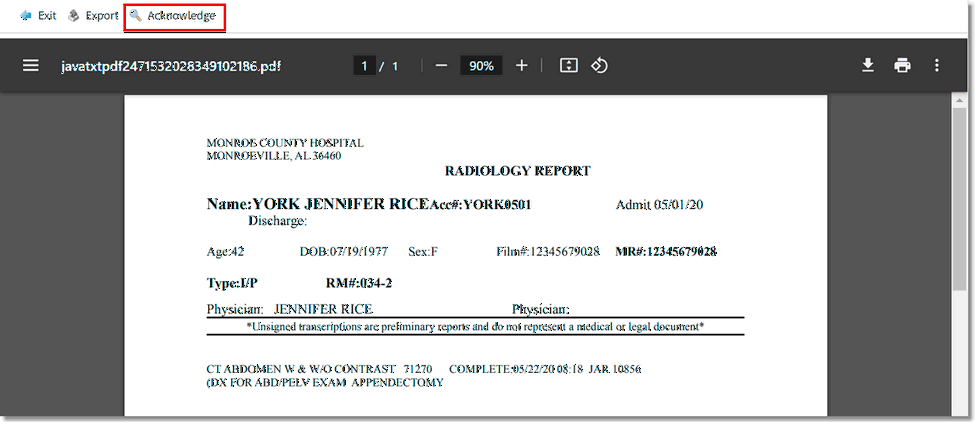
Transcription
Medication Reassesment Due
The Medication Reassessment ![]() icon will display in the Notifications column when there are medication reassessments due on a patient. Select the notification cell to display the Notification Detail panel with the list of medication reassessments due.
icon will display in the Notifications column when there are medication reassessments due on a patient. Select the notification cell to display the Notification Detail panel with the list of medication reassessments due.
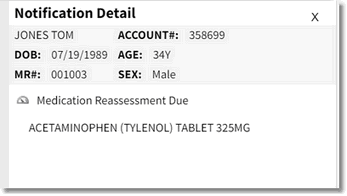
Notification Detail - Medication Reassessment Due
Double-click on the Medication Reassessment header to launch directly to the MAR.
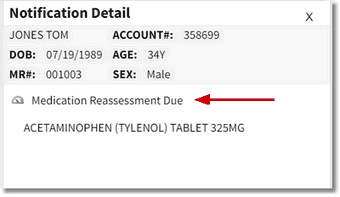
Notification Detail - Medication Reassessment Due
To access the medication reassessment, select the medication administration entry.
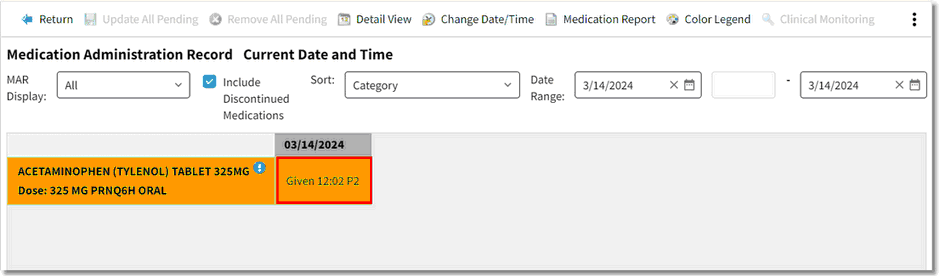
Medication Administration Record
On the Medication Administration screen, select Reassessment.

Medication Administration - Reassessment
On the Reassessment screen, use drop-down in the Reassessment field to document the reassessment; then select Update. Once all medication reassessments in the Notification Detail panel are addressed, the notification will be removed.
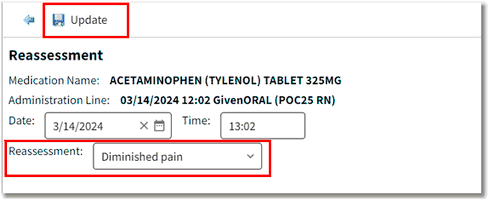
Medication Reassessment
To launch directly to the Reassessment screen, double-click on the medication.
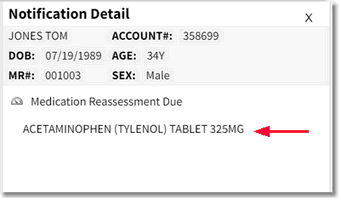
Notification Detail - Medication Reassessment Due
In the Reassessment field, use drop-down to document the reassessment; then select Update.
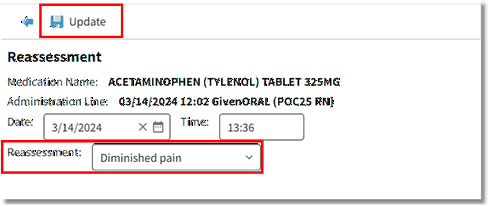
Medication Reassessment