|
<< Click to Display Table of Contents >> Daily Schedule |
  
|
|
<< Click to Display Table of Contents >> Daily Schedule |
  
|
The Daily Schedule option provides the ability to view appointments scheduled for single or multiple resources for a particular day. Select ![]() Daily Schedule to display a current list of appointments.
Daily Schedule to display a current list of appointments.
NOTE: This option is also available from the Tracking Board.
Select Web Client > Scheduling > Daily Sched
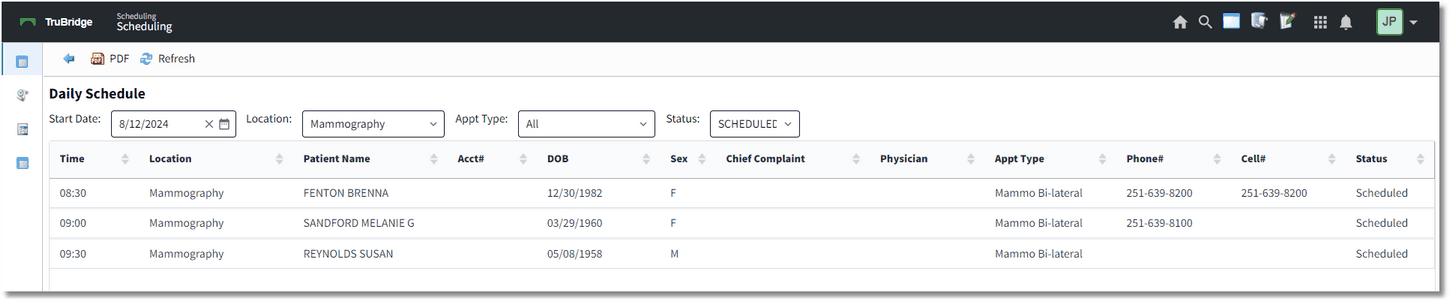
Daily Schedule
Once selected, the Daily Schedule will default to the current date, but may be changed if needed. The Location will default to the location the scheduler was on when Daily Schedule was selected. If wanting to see a listing of appointments for all resources, select the Location drop down and select All. The Appointment Type will default to All, but a specific type may be selected. Only appointment types currently listed on the screen will be available from the drop-down. The Status will default to all Scheduled appointments, but may be changed to Canceled, No Show, Complete or All. Each column on the screen may be selected to sort in ascending or descending order.
If a patient's appointment has a visit linked, when double-clicking on a patient's name, it will open up the patient's chart. If the appointment has not been linked to a visit, when double-clicking on the patient's name, it will open the Appointment Detail screen so that Link may then be selected to link a visit to the appointment.
NOTE: In order to open a patient's chart, the control behavior Open Charts must be set to allow in Identity Management.
As patients are scheduled, select ![]() Refresh from the action bar to get an updated list of the Daily Schedule.
Refresh from the action bar to get an updated list of the Daily Schedule.
NOTE: The Daily Schedule will look to the locations that the user's login has access to for the selected schedule.
To print the Daily Schedule, select ![]() PDF from the action bar.
PDF from the action bar.
NOTE: If the "All" Status is selected, the PDF option will not be available on the action bar.