|
<< Click to Display Table of Contents >> View PDF |
  
|
|
<< Click to Display Table of Contents >> View PDF |
  
|
Once View PDF has been selected, the PDF Viewer screen will display within the Note List Preview Panel. The following options are available for selection within the viewer:
| • | Search: Allows the PDF version of the note to be searched for a specific text. |
| • | Next Page: Allows the next page of the PDF to display. |
| • | Zoom Out: Reduces the size of the PDF of the note. |
| • | Zoom In: Enlarges the size of the PDF of the note. |
| • | Fit Page: Displays the entire page within the PDF Viewer. |
| • | Full Width: Allows the PDF of the note to display the full width of the page within the PDF Viewer. |
| • | Print: Allows the PDF of the note to be printed within the Notes application. |
To return to the note list split screen, select View PDF again.
Select Web Client > Charts > Patient > Notes > Note List > Split > Signed Note > View PDF
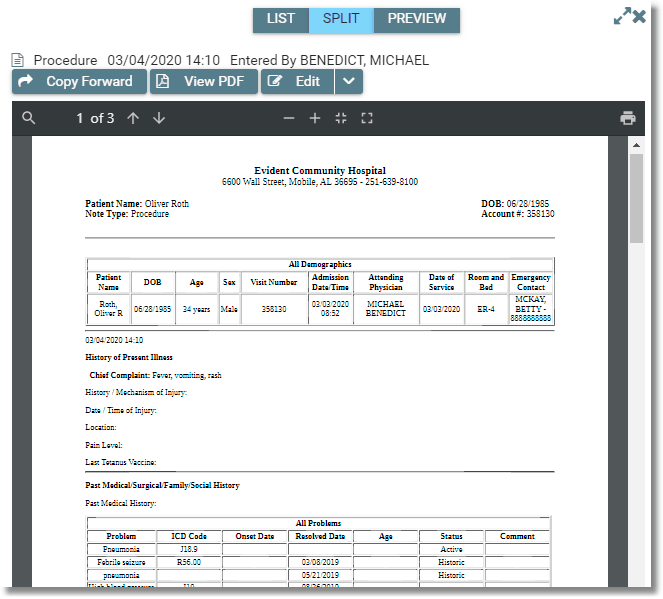
View PDF