|
<< Click to Display Table of Contents >> View Patient Immunization History |
  
|
|
<< Click to Display Table of Contents >> View Patient Immunization History |
  
|
The Patient Immunization History application allows users to document historical immunization information on a patient. These are immunizations previously given to the patient and generally administered elsewhere. Immunizations ordered and administered in the TruBridge EHR will automatically display in the Patient Immunization History application.
When the application is first accessed by a user, the Patient Immunizations screen will display a list of any previously documented immunizations on the patient.
Select Charts > Select Patient > Patient Immunization History.
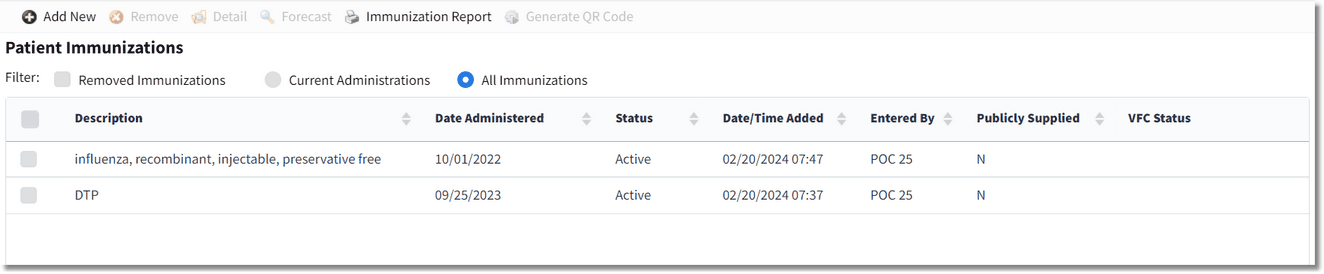
Patient Immunizations List
Patient Immunizations List
The patient's immunizations list includes the following information on each immunization:
•Description: The immunization description.
•Date Administered: The immunization administration date and time.
•Status: The status of the immunization (Active, Omitted, or Removed).
•Date/Time Added: The date and time the immunization was added.
•Entered By: The name of the user who entered the immunization information. NOTE: If the record was received from a state registry via an interface, "null" will display in this field.
•Publicly Supplied: N indicates the immunization was not publicly supplied. Y indicates the immunization was publicly supplied.
•VFC Status: The vaccine for children eligibility status, if applicable.
Patient Immunizations Filter Options
The patient's immunization list can be filtered to view Current Administrations or All Immunizations. Select the Removed Immunizations check box to include removed immunizations in the selected filter view.
NOTE: The filter selection is "sticky," meaning it will remain on the user's last selection when returning to the application.
Action Bar Options
•Add New: Select to add a new historical immunization record.
•Remove: This option becomes active when an immunization is selected from the list. Select it to remove the immunization. NOTE: Immunizations administered in the TruBridge EHR can be removed only by amending the administration of the medication order.
•Detail: This option becomes active when an immunization is selected from the list. Select it to display the immunization details.
•Forecast: This option will be active if the state registry has returned immunization forecast records via a bidirectional interface. The registry is queried by the interface when the patient is registered or admitted.
•Immunization Report: Select to generate the patient's immunization report.
•Generate QR Code: Select to print a SMART® Health Card with a QR code for the patient's immunizations or specifically for COVID-19 immunization.