|
<< Click to Display Table of Contents >> How to Print |
  
|
|
<< Click to Display Table of Contents >> How to Print |
  
|
1.From the Hospital Base Menu, select Department Specific.
2.From the Ancillary Functions menu, select Overview Report.
3.The system will prompt options to define the report.
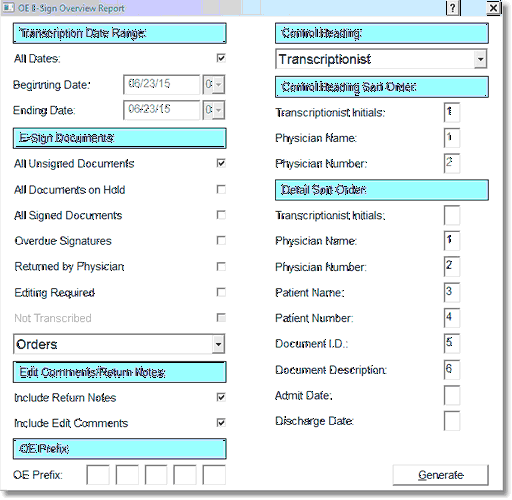
E-Sign Overview Report
4.From the OE E-Sign Overview Report screen, define the following:
•Transcription Date Range
▪All Dates
▪Beginning Date
▪Ending Date
•E-Sign Documents
▪All Unsigned Documents: Will include orders with overdue signature, orders returned by the physician, orders that require editing by physicians or co-signing for midlevel providers, all orders on hold and all signed documents. May be sorted by transcribing user or dictating physician.
▪All Documents On Hold: Will include orders/transcriptions that have been placed on hold by the transcribing user. This information will list on the Outstanding Transcriptions Report.
▪All Signed Documents: This option will include all signed documents. May be sorted by transcribing user or dictating physician.
•Overdue Signatures: Will include all orders that have not been signed and exceed the number of days loaded in the physician maintenance table. May be sorted by transcribing user or dictating physician.
▪Returned by Physician: Will include all orders that have been reviewed by the physician and returned to the transcribing user. May be sorted by transcribing user or dictating physician.
▪Editing Required: Will include all orders that have been sent to the physician from the transcribing user requiring edit. May be sorted by transcribing user or dictating physician.
▪Medical Records, Orders or Both: This option determines what type of esign document will be included.
NOTE: A listing that states cosign for (midlevel name) will display for any Midlevel providers that require a co-signature.
•Control Heading: This option determines the primary sort and how the report page breaks.
▪transcribing user
▪Signing Physician
▪Dictating Physician
•Control Heading Sort Order: This option defines the sort for the Control Heading. If the primary sort is by transcribing user, the only sort option is by initials. If the primary sort is Signing or Dictating physician, the sort may be by physician name or number.
•Detail Sort Order: This option allows the choice of the order in which the detail sorts.
▪Patient Name
▪Patient Number
▪Admit Date
▪Discharge Date
▪Document I.D.
▪Document Description
▪Physician Name
▪Physician Number
•Return Notes/Edit Comment: When an order is returned to the transcribing user or physician, an edit box appears allowing up to 4 lines of text. This option allows the entered text to be included in this report. Selection of one or both is available.
▪Include Return Notes
▪Include Edit Comments
5.Once the criteria have been defined, select Generate to generate the report.