|
<< Click to Display Table of Contents >> Document Audit Trail |
  
|
|
<< Click to Display Table of Contents >> Document Audit Trail |
  
|
The Document Audit Trail allows signed transcribed documents for the logged in department to be viewed and printed. These documents may be sorted alphabetically by patient or physician name.
1.From the Hospital Base Menu, select Department Specific.
2.Select Document Audit Trail.
Select Web Client > System Menu > Hospital Base Menu > Department Specific > Document Audit Trail
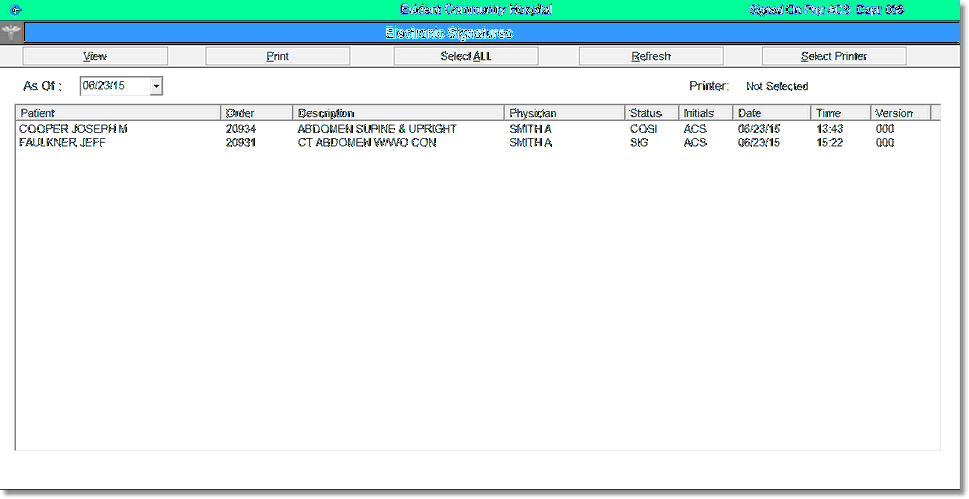
Document Audit Trail
•The initial display will include signed documents as of the current system date, sorted alphabetically by patient name.
•This display also includes the following information:
▪Patient: Patient Name pulling from the Registration and ADT screen.
▪Order: Order number of the procedure generated during order entry.
▪Description: Procedure Description pulling from the Item Master.
▪Physician: Name of signing physician
▪Status: Status of the transcribed document
oAM: Amended/Unsigned: Previously signed document is amended, but unsigned.
oAMS: Amended/Signed: Previously signed document is amended and signed.
oAD: Addended/Unsigned: Previously signed document is addended, but not signed.
oADS: Addended/Signed: Previously signed document is addended and signed.
oSIG: Signed: Document is signed, not canceled or discontinued.
oCOSI: Co-sign: Document is signed by midlevel provider but needs to be co-signed by supervising physician
•Initials of the last person that transcribed or edited the document
•The date and time the document was last accessed for transcription or editing
•Ver#: Version Number - When applicable.
▪Blank: The most recent version of the document.
▪Version 1: The original version of the document when signed the first time.
▪Version 2: The version of the document when signed after the first amend/addend.
▪Version 3: The version of the document when signed after the second amend/addend.
NOTE: Each of the columns may be sorted by selecting the column description.
•The following options may be selected:
▪As Of: Displays all signed documents with signed dates equal to or later than the date entered in this field. There is a drop-down calendar available.
▪View: Displays the selected transcribed document(s).
▪Print: Prints the selected documents on the previously selected printer.
▪Select All: Selects all displayed documents for processing.
▪Refresh: Updates the display with the appropriate information.
▪Select Printer: Select the desired print options. The selected printer will be indicated in the Select Printer window and the previous menu will be displayed.
▪Exit: Returns to the Ancillary Department Functions menu.