|
<< Click to Display Table of Contents >> Selecting from Pending Orders |
  
|
|
<< Click to Display Table of Contents >> Selecting from Pending Orders |
  
|
Providers may edit pending orders by double-clicking on an item. This will open the edit screen where any necessary changes may be made and saved. Items will display in the order in which they were selected. Multiple items may be selected by holding the Ctrl key while selecting the orders. If multiple items are selected, the Edit button must be selected from the action bar.
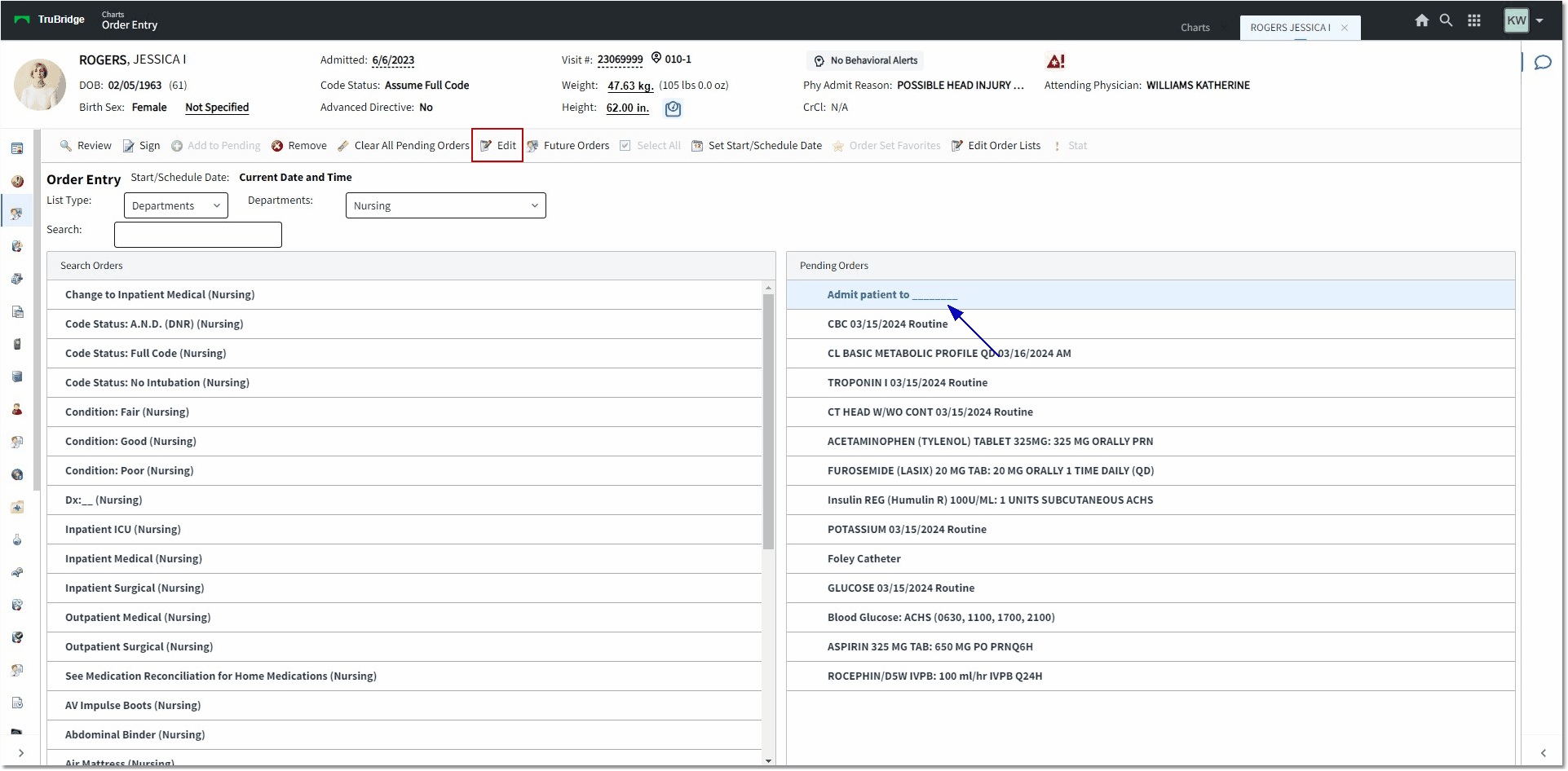
Order Entry
•To remove individual items from the Pending Orders area of the screen, select the item(s) and then select Remove from the action bar. To remove all items, select Clear all Pending Orders.
•When there are orders present in the Pending Orders portion of the screen, the Review, Sign, and Clear All Pending Orders options will become available on the action bar.
oReview will direct the user to the Pending Orders screen where all orders may be reviewed.
oSign will prompt the user to address all required information and Clinical Monitoring prior to prompting for the passphrase.
oClear All Pending Orders will remove all orders from the Pending Orders portion of the screen.
•When an order item is selected from the Pending Orders pane, the Remove and Edit options on the action bar will become available.
oRemove will remove the individual item from the Pending Orders queue.
oEdit will direct the user to the Order Edit screen.
oStat will be available for pharmacy and ancillary orders (nursing orders may not be set to Stat). If the order is set with a frequency, a one-time Stat order will be created along with the regularly scheduled routine order.
NOTE: The item description in the Search Orders and Pending Orders panes within CPOE for all types of orders will not display any more of the item description after the colon (if present). The Pending Orders pane will show the item description up to the colon followed by any predefined dose, route, frequency, flow rate, and priority (Stat/Routine) info as predefined in the Pharmacy Information table for that item. If there is predefined information present in the Order Set/List/Protocol Maintenance table, this will take precedence over the Pharmacy Predefined Information.